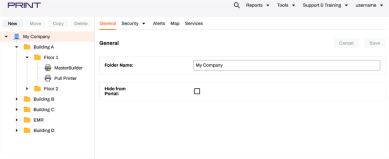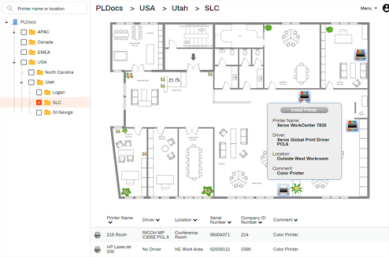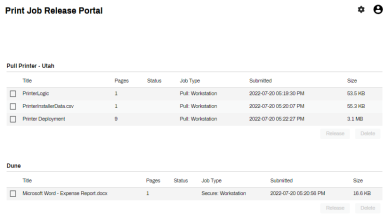We've Moved!
We've unified our Vasion Print (formerly PrinterLogic) and Vasion Automate documentation into a single, streamlined resource to better serve you. Visit our new unified documentation site: docs.vasion.com
Note: This legacy site will not be updated after January 6, 2025, and will remain available for reference until May, after which all traffic will automatically redirect to docs.vasion.com/a/Get_Started/Automate.htm.

Last updated: November 25, 2024
Vasion Print (formerly PrinterLogic) Components
Vasion Print (formerly PrinterLogic) is comprised of four main components. The Admin Console Also “Administrator Console.” The website where admins go to manage PrinterLogic., the Vasion Print (formerly PrinterLogic) Client, the Self-service Portal Web page that end users can self install printers., and the Release Portal A web page users log into to see print jobs that are held and waiting to be sent to physical printers.. Certain components manage the print environment and release print jobs, while other components enable end users to install drivers on their workstation, or the administrator to manually update drivers already installed on workstations. Below is a brief overview of each.
Admin Console
Think of the Admin Console as the central hub for your instance. This is the management platform for every printer in your organization — all from one location, regardless of whether you have one physical location or a hundred sites across as many countries. You create the printer objects, upload drivers, and configure the features and services that Vasion Print (formerly PrinterLogic) offers. In the Admin Console, you can set up printer deployments and objects like pull printers, IP address ranges, and Service Clients.
The Admin Console consist of three areas:
- The tree view, where you can see all the printers and objects, like Service Clients and IP address ranges added to your Vasion Print (formerly PrinterLogic) instance. Organize printers and objects into a hierarchy of folders, using Portal Security to control which folders are available to end users in the Self-service Portal.
- The tabs section, where various settings are available for you to configure, displays different options depending on the selected object type, e.g., printers, folders, and Service Clients.
- The navigation menu at the top of the screen allows you to access various tools, settings, and account information.
Vasion Print (formerly PrinterLogic) Client
Windows devices using ARM processors are not currently supported for Admin Console machines and end user workstations.
The Vasion Print (formerly PrinterLogic) Client is software installed on the end users' workstations. The Client creates a connection between the workstation and the Vasion Print (formerly PrinterLogic) webservice using a security token. This enables the Client to:
- Install printers on the workstation.
- Install or update drivers on the workstation.
- Collect metadata for print jobs, for use in reports.
- Hold print jobs in a print queue.
- Release held print jobs to a destination printer.
Changes in the Admin Console are synced and pushed out to the workstation through the Client. Updates on the workstation happen during the Client check-in, which is enabled by default to occur during device startup / login. You can configure the Client check-in to run every few hours; the minimum is 240 minutes. The individual workstations can also trigger the check-in manually.
When you update a driver for a printer object in the Admin Console, the new driver is installed and associated with that printer object on the workstation during the next Client check-in.
The Client runs in the background on any workstation that has it installed and should not require any intervention on the part of the end user.
You can install the Client manually through the Admin Console with a Windows startup script, with a third-party application, or with a Group Policy Software Installation Package (GPO) on workstations with a supported Windows, Mac, or Linux operating system.
Self-service Portal
Tracking down the correct printer and driver is a challenge in any environment. The Self-service Portal simplifies this process using customizable map uploads and descriptive printer names. Let end users easily install the printers they need from a recognizable map with the click of a button.
Secure the portal to simplify this process even further, so end users only see the folders and printers they need. For more details, see Portal Security.
If self-installation of printers does not fit your environment, check out Printer Deployment, where printers are installed on workstations automatically.
Release Portal
The Release Portal is a tool for releasing held print jobs. When using features like Email Printing, Pull Print, and / or Direct Secure Release, held jobs remain in queue until the user authenticates and releases them to the printer. The Release Portal is the web interface option end users can access from devices with the Vasion Print (formerly PrinterLogic) Client installed.
The view here is from the workstation Release Portal showing a user's held print jobs.
To learn more about the Release Portal, see Release Portal Overview.For more information about features using the Release Portal and different types of held jobs, see Secure Release Print.
-
Week Ending In Jan 4th, 2025
-
Released: Dec 27th, 2024
-
Released: Dec 23rd, 2024
-
Android/iOS: Dec 23rd, 2024
-
Released: Dec 9th, 2024