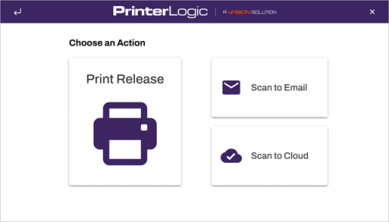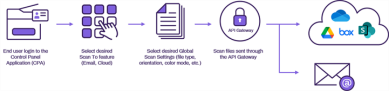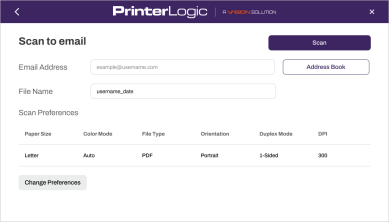We've Moved!
We've unified our Vasion Print (formerly PrinterLogic) and Vasion Automate documentation into a single, streamlined resource to better serve you. Visit our new unified documentation site: docs.vasion.com
Note: This legacy site will not be updated after January 6, 2025, and will remain available for reference until May, after which all traffic will automatically redirect to docs.vasion.com/a/Get_Started/Automate.htm.

Last updated: January 07, 2025
Simplified Scanning
Simplified Scanning eliminates the need for manual document handling, printing, storing and mailing. You can save time and resources while enhancing productivity, security and collaboration.
Simplified Scanning is available via the Control Panel Application (CPA), an application embedded on a Multifunction Device (MFD) and it offers a consistent user interface for scanning documents, ensuring a unified experience regardless of the printer manufacturer. Moreover, from an administrative perspective, this feature enhances visibility into scanning activities, providing detailed insights into file scanning, including information on the users performing scans and the specific type of files being scanned.
Simplified Scanning offers the following options:
- Scan To Email
- Scan To Cloud
Scan To Email has a file size limitation of 20MB.
Requirements
The following is required to enable Simplified Scanning.
- The Control Panel Application (CPA) 2.0 must to be installed on the printer.
- The latest Identity Provider (IdP) Settings version.
- Configure Global Scan Settings in the Admin Console.
- Scan To Cloud requires a connection to a 3rd party storage provider. See the list below.
Scan To Cloud Requirements
Scan To Cloud is only available for customers who have migrated to the unified login experience, as it requires additional functions only available with Vasion Automate. For more details, see Unified Login Experience. If you have not received the opt in invitation when signing in to the Admin Console, contact Product Support or your representative to request it. Please specify you want to implement Scan To Cloud
Manufacturer Support
The following MFD manufacturers support Simplified Scanning:
- Canon
- Epson
- Fujifilm
- HP
- Kyocera
- Lexmark
- Ricoh
- Sharp
- Toshiba
- Xerox
To install Scan To features on Canon device, you must be running PrinterApps version 25.0.2457 or later and install an updated MEAP Jar file (v1.1.72). Follow the steps in this article to request the new MEAP Jar file from our support team.
Supported Cloud Storage Locations
Simplified Scanning supports the following 3rd-party storage providers. Use the appropriate link to see the setup instructions.
You also need to create storage folder locations prior to configuring the global scan settings. You can set up multiple connections to your preferred storage provider, but can only configure a connection to a folder once. When you connect your provider you assign a unique name which is displayed on the Scan to Storage screen, Preset Destination drop-down.
How It Works
Simplified Scanning uses the CPA installed on the MFD. When an end user logs into the CPA they are presented with Scan To options. Depending on the type of scan and on settings configured by the admin they can select from the available options and scan preferences such as paper source, color mode, orientation, etc. The scanned file is then sent through the API gateway,
For Scan To Email, SMTP is pre-configured in the Simplified Scanning app, so there's no need to manage the configurations for each of your MFDs.
Scans are secure from end to end. To use Simplified Scanning, all users must authenticate their identity at the CPA before scanning, allowing you to control access so only authorized users can access printing and scanning functions. To maintain compliance with industry standards, Vasion Print (formerly PrinterLogic) does not retain any scanned files, only the job metadata for reporting purposes. All emails and files are encrypted at rest and in transit, so your scanned documents remain protected throughout the process.
User Experience
Users log in to the CPA with using the available authentication options configured, including username credentials, a PIN, or a badge swipe. For complete details see Control Panel Application (CPA).
This example shows Scan to Email. Depending on how the settings are configured, once a user logs in, they can select the email address field, address book, file name field, and scan preferences such as paper source, color mode, orientation, etc.
When the user loads the document and presses Scan, The file is sent through the API gateway to the email server and delivered to the recipient.
-
Week Ending In Jan 4th, 2025
-
Released: Dec 27th, 2024
-
Released: Dec 23rd, 2024
-
Android/iOS: Dec 23rd, 2024
-
Released: Dec 9th, 2024