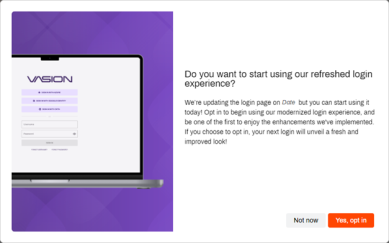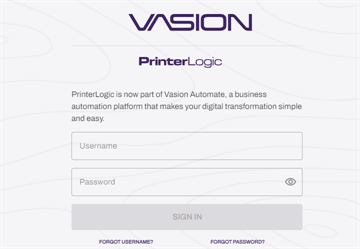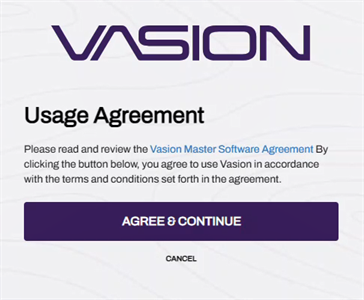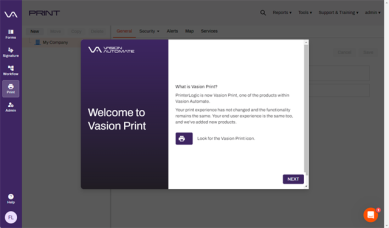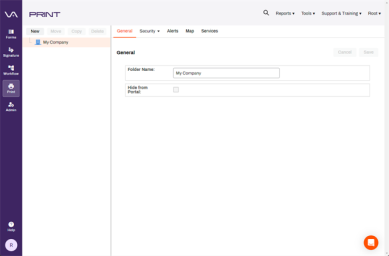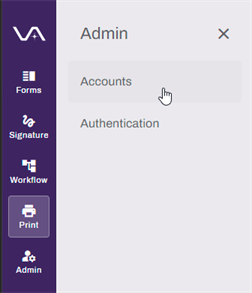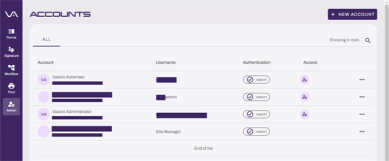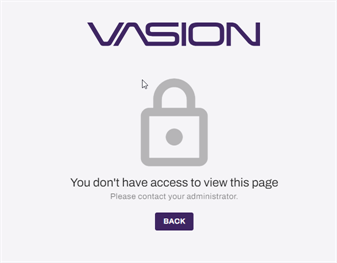Last updated: May 23, 2024
Unified Login Experience
To fully take advantage of new core features, a new unified login experience is now available. Below are some guidelines and instructions to optimize the new experience.
Important Things to Know
The unified login experience is rolling out to customers. To enable the Unified Login experience, we require the following:
- The latest version of the IdP configuration settings.
- Sign in using an administrator account.
For instances that have very complex LDAP configurations, like nested groups, multiple domains, etc., please wait to enable the Unified Login until invited to do so.
Opt In
You can opt in to the new login experience at any time when you're presented with the invitation modal by selecting the Yes, opt in button.
Curious if you’re eligible to fast-track your access? Select the link to fill out the form to request your update now. Fast-Track Me.
Log Out
After you opt in, must log out of the instance. Use the Log Out option from the header menu.
You'll notice that you are automatically redirected to the new Vasion Sign In page.
Accept the Usage Agreement
When you sign in again, accept the Vasion Master Software Agreement (MSA).
- Select the Vasion Master Software Agreement link to open the agreement in a new web page.
- Review the agreement.
- Return to the Usage Agreement page and select Agree & Continue.
Acceptance of the MSA is required to fully experience the Vasion Automate core functionality and new interface.
Once the Unified Login is enabled for an instance, all users will be directed to the new Sign In page. The experience may vary based on the account type. See below for more details.
Non-Administrator Accounts
The Opt In modal does not display for any users who log in with a Non-Administrator account. They will continue to to access the Admin Console as normal. However, once the Unified Login is enabled by an Administrator, all users will be directed to the new Sign In screen, and everyone will have access to the new PrinterLogic SaaS experience.
Vasion Automate Access
All the users have access to the Print Admin Console, but to access any other areas, like Forms, Signature, Workflow, and Admin, the appropriate roles are required.
To manage access to the Vasion Automate features, do the following:
Administrator accounts will display the Admin icon under the Access column. Until an account is assigned a role in the Vasion Automate Admin section, they will receive a message letting them know they don't have access. For more details, see Roles and Manage Accounts.
-
Released: October 4th, 2024
-
SAP Configuration Settings Topic
-
Released: October 4th, 2024
-
Advanced Security Bundle Feature
-
Released: September 26th, 2024