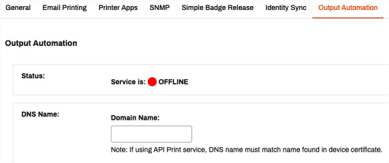We've Moved!
We've unified our Vasion Print (formerly PrinterLogic) and Vasion Automate documentation into a single, streamlined resource to better serve you. Visit our new unified documentation site: docs.vasion.com
Note: This legacy site will not be updated after January 6, 2025, and will remain available for reference until May, after which all traffic will automatically redirect to docs.vasion.com/a/Get_Started/Automate.htm.

Last updated: December 11, 2024
Configure LPD Service
Vasion Print (formerly PrinterLogic)'s LPD (Line Printer Daemon) setting allows connection to various Electronic Medical Record (EMR) or Enterprise Resource Planning (ERP) systems such as Cerner or SAP to provide Pull / Secure Release Printing and reporting.
The following steps show how to configure LPD in the Vasion Print (formerly PrinterLogic) Admin Console. You may need additional settings within the EMR / ERP. Use the assistance of a Product Support Engineer or an assigned System Engineer for proper configuration.
Requirements
- You must have a functional Service Client that meets the minimum required specifications. See Service Client.
-
Your Service Client must be able to access
https://agent-api.app.printercloud.com/.- If you are also using Off-Network Print, your service client must be able to access the following:
ofn.app.printercloud.comofn-gw.app.printercloud.com
Ensure you add the region code after printercloud, if applicable. Example: For Canada, add a 15 after printercloud:https://agent-api.app.printercloud15.com/, EMEA add a 5, APAC add a 10, Singapore add a 20. - If you are also using Off-Network Print, your service client must be able to access the following:
- Source application must be able to reach the Service Client over port 515.
SAP Configuration
Currently, Output Automation supports connections to SAP's on-prem and private cloud version editions.
Here are some additional details about configuring Output Automation with SAP.
- The SAP Spool Server connects to the Service Client through port 515. If you change the port number, you also need to update SAP.
Enable the LPD Service
- In the Admin Console, select the Service Client where you want to configure LPD Service.
- Select the Output Automation tab.
-
Enter the DNS Name of the Service Client you are using for Output Automation.
This DNS name must match the device certificate name. The Service Client must map this DNS name to its local IP address. If this field is empty, the service will fail to start, and a "Failed to get host address" error is added to the log.
-
Scroll to the LPD service section and select the Enable LPD Service option.
- Select Save.
The Status section displays a green circle and states the service is Online when everything is configured correctly.
API Print Service
For information on the API Services and print options, visit the Developer APIs documentation.
Optional Next Steps
SAP Connections
If you want to connect Output Automation with SAP see the following:
- If you plan to set up high availability and redundancy, configure it first.
- See SAP Configuration to verify the necessary settings in SAP Business Client.
Troubleshooting Help
In some setups, external applications may need to reach the Output Automation Service Client using a DNS name that resolves to an external IP address. However, this can cause issues the following issues:
- The Service Client cannot resolve the DNS name to its internal IP address.
- External DNS resolution conflicts with internal requirements.
Check if the Service Client can resolve the DNS name to its internal IP address. If the DNS name doesn't resolve correctly, you may need to modify the hosts file. See Troubleshoot DNS Resolution for Output Automation-Service Client
Ensure that the DNS name in the UI matches the one in the certificate used by the Service Client.
-
Week Ending In Jan 4th, 2025
-
Released: Dec 27th, 2024
-
Released: Dec 23rd, 2024
-
Android/iOS: Dec 23rd, 2024
-
Released: Dec 9th, 2024