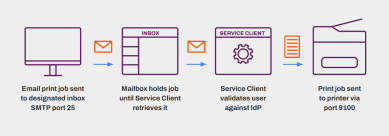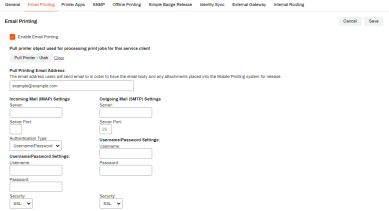Last updated: April 04, 2024
Email Printing Overview
Email Printing enables an end-user to forward an email (from a smartphone, tablet, or laptop) to a printer that has been explicitly designated for printing from email. Email Printing is an umbrella term to identify all three email printing types of Email Printing,Direct Email Printing, andDirect Email Guest Printing as described below.
With Email Printing, the end-user, validated through Active Directory, sends or forwards an email to a specific email address linked to a printer object. The email is held in a universal print queue, enabling the end-user to release the job later. End-users can also designate a specific printer to release mobile print jobs automatically. Held jobs show in the end-user's Release Portal and can be released to the printer from there or using another release mechanism.
With Direct Email Printing and Direct Email Guest Printing, the print jobs are automatically sent to the printer and cannot be held.
Direct Email Printing forwards an email to a specific email address, and Active Directory determines if the end-user's email address is authorized to release to the printer. The print job is immediately released to the printer if Active Directory approves the end-user's email address. LDAP configuration is needed for this option.
Direct Email Guest Printing is an option offered if Direct Email Printing is enabled, but Active Directory does not authorize the end-user to release the print job. In this case, the end-user is considered a "guest" and can release a print job to the printer, but they are limited to a specific number of printable pages per day or black and white printing only. LDAP configuration is not needed for this option.
Email Printing is only supported for those using LDAP/Active Directory. The use of IdPs such as Azure, Okta with Email Printing is currently not supported.
Direct Email Printing and Direct Email Guest Printing both require LDAP settings to connect to Active Directory.
Configure Email Printing in the Admin Console by selecting the Email Printing tab on a Service Client.The Email Printing service must be enabled and running on the Service Client for this feature to work.
If Direct Email Guest Printing is enabled, Direct Email Printing must be enabled as well.
Direct Email Printing and Direct Email Guest Printing provide default or printer-specific settings. Configure the default settings in the Direct Email Printing section on Tools ![]() Settings
Settings ![]() Printing. Configure printer-specific settings on the printer object's Printing tab.
Printing. Configure printer-specific settings on the printer object's Printing tab.
If you are setting up Direct Email Printing or Direct Email Guest Printing, you will need to configure email routing rules. Each direct email printer will have its own email address assigned to it. When an end-user sends an email to that email address, the email needs to be routed to the primary email printing inbox, which can be done in a variety of ways, but the details of each implementation will vary depending on the email server platform being used.
It's crucial to understand that type 4 drivers are incompatible with TCP/IP printer objects when implementing PrinterLogic SaaS. This is because they disable port monitoring, a key feature our application relies on. A TCP/IP printer installed on a workstation and using a type 4 driver can impact printing. Other printers, such as USB or software printers (Adobe, Microsoft XPS, etc.), can still use type 4 drivers without impacting printing.
Troubleshooting
Yes. If the setting option for Only Print Attachments is enabled on the Service Client Email Printing Tab, only the attachments will print. If the email does not contain any attachments, the email body will print.
If you are seeing alias is automatically stripped from the To: field, follow the steps below as a workaround:
- Remove the alias from the original account.
- Create a distribution list called <printername>@<companyname>.com with only this email address listed.
The only member of the list is the <print@<companyname>.com account, so mail should be delivered to the print@printerlogic.com mailbox with <printername>@<companyname>.com in the To: field.
The following requirements are necessary for setting up a mailbox for Email Printing.
- The new email account cannot be a shared mailbox.
- IMAP must be enabled for the mailbox unless you are using Office 365/Exchange, in which case OAuth must be used.
- To configure Email to Print, you will need to know the mailbox username, password, and IMAP/SMTP connection information. (POP3 is currently not supported)
- If using Direct Email Printing, email routing rules on the mail server must be configured to route mail sent to the direct email addresses of the printers to this mailbox.
The formats supported for email attachments depends on whether or not you have LibreOffice installed on your server.
LibreOffice is not required per se, but if you do not install it, the file formats allowed will be significantly limited.
Without LibreOffice Installed:
.pdf, .txt, .html, .htm, .jpg, .gif, .png, .bmp
With LibreOffice Installed:
Document: .pdf, .doc, .dot, .docx, .dotx, .odt
Spreadsheet: .xls, sxlsx, .xlt, .xltx, .xlsm, .ods
Presentation: .ppt, .pptx, .pot, .potx, .odp
Text: .txt, .rtf
HTML: .html, .htm
Images: .jpg, .jpeg, .gif, .png, .tiff, .tif, .bmp
-
Release Date: 17 May, 2024
-
Windows Client Release Notes Updated
Release Date: 16 May, 2024
-
Mac/Linux Client Release Notes Updated
Release Date: 16 May, 2024
-
Chrome OS Client Release Notes Updated
Release Date: 24 April, 2024
-
Topic on additional options.
-
A new topic has been added for HP devices using ONCP
-
A setting has been added to only print attachments.