Last updated: February 23, 2024
Advanced Search
The Advanced Search icon appears at the top of the PrinterLogic Admin Console. The purpose of this feature is to enable you to search for specific items using the variable fields to narrow search results.
The search icon appears in the Admin Console header only in Tree View mode.
This feature is useful for environments that have a deep subfolder structure. Use the Search In drop-down to specify the folder in the tree to use, or search the whole tree by leaving it on the top-level domain.
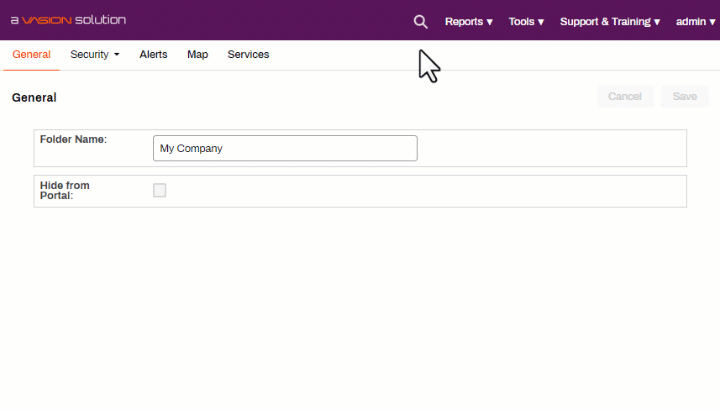
The Field drop-down items are the variables you can select. By default, one variable option will show, and more can be added or removed by clicking the corresponding +/- sign. The variable type you select determines the type of Value field. Most variables have a text entry Value field, but for some variables the Value field will be a drop-down that enables you to select preset options.
Advanced Search Variables include:
- Folder Name
- IP Address Range Name
- Printer General tab: Printer Name, Location, Comment, Custom Fields
- Printer Port tab: Port Name, Protocol, Port Number, SNMP Status
- Object Name
- LDAP Printer Deployments
- Printer Capabilities: Supports Duplex, Supports Color
- Printer Profile Settings: Duplex Configured, Quality Configured
When the search results appear, take note of the buttons in the upper right corner. The Export button enables you to export your search results to a .csv file which you can open in spreadsheet applications like Google Sheets and Excel. Also, take note of the Settings gear icon, which enables you to configure the table width and the number of search results per page. This feature assists with larger environments where search queries contain more results. When you click the search items that PrinterLogic returns, that item will be selected automatically in the Admin Console tree view.
-
Release Date: 17 May, 2024
-
Windows Client Release Notes Updated
Release Date: 16 May, 2024
-
Mac/Linux Client Release Notes Updated
Release Date: 16 May, 2024
-
Chrome OS Client Release Notes Updated
Release Date: 24 April, 2024
-
Topic on additional options.
-
A new topic has been added for HP devices using ONCP
-
A setting has been added to only print attachments.