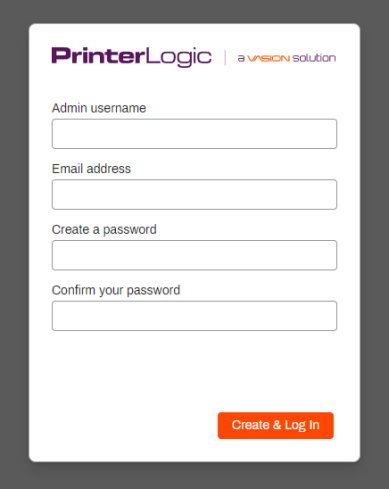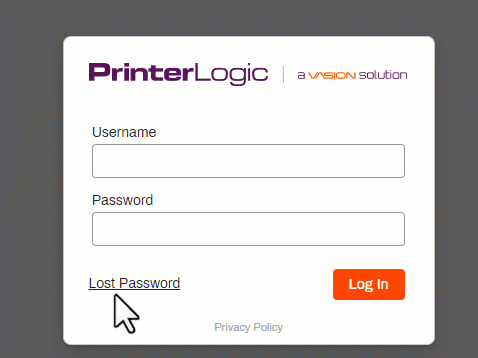Last updated: May 06, 2024
Set up Admin Console Access
After your PrinterLogic instance has been created, the next step is to set up the root user account for the Admin Console.
Admin Console User Accounts
A user account provides administrators with credentials to log in to the Admin Console. The root account user, once they have set up their login credentials, creates additional user accounts for others.
Root User Account
The first time the Admin Console for your account is visited, you must create the root user account.
The URL format to access the Admin Console for your instance is FQDN/admin where the FQDN is instance name.domainname. For example, print.printercloud.com/admin.
- Open your preferred browser.
- In the address bar, enter in your instance URL and add /admin to the end. The instance URL is the one that shows on the Self-service Portal.
- In the Admin Username field, type in the desired username for the root account.
- In the Email Address field, type the email address the system will associate to the username. The email address is used for features like password recovery and alerts.
- Create a password for the administrator to access the Admin Console. The password must be at least eight characters long and contain one number.
- Click Create and Log In.
- View the License Agreement, then check SaaS Agreement box.
- Click Submit.
Reset Password
If you forget your Admin Console password, you can request a password reset link which the system will send via email.
- You do not need to enter your username. Click the Lost Password link to begin the password reset process.
- In the Forgot Password window, enter the email address associated with the user account you are recovering.
- Click Reset Password to search for a matching email address. If one is found, a password reset link is sent to the email address.
- Click the link in the email to enter a new password. Login attempts after the password reset will require the updated password.
Additional Users
With the root user account set up, you can create other user accounts for those needing access to the Admin Console on the Tools ![]() Users tab. For more information, see Admin Console Users .
Users tab. For more information, see Admin Console Users .
-
Release Date: 17 May, 2024
-
Windows Client Release Notes Updated
Release Date: 16 May, 2024
-
Mac/Linux Client Release Notes Updated
Release Date: 16 May, 2024
-
Chrome OS Client Release Notes Updated
Release Date: 24 April, 2024
-
Topic on additional options.
-
A new topic has been added for HP devices using ONCP
-
A setting has been added to only print attachments.