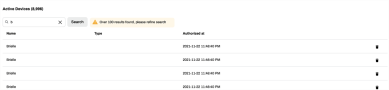Last updated: July 18, 2024
Authorized Devices
The Authorized Devices tab is located in the Admin Console under either Tools ![]() Authorized Devices or Tools
Authorized Devices or Tools ![]() Tokens
Tokens ![]() Authorized Devices depending on your permissions. This tab is where authorization codes are created and managed, and the authorized device names display in the Active Devices list.
Authorized Devices depending on your permissions. This tab is where authorization codes are created and managed, and the authorized device names display in the Active Devices list.
When the PrinterLogic Client gets installed on workstations it needs to be authorized before it can communicate with your instance. The authorization codes generated on this tab are what authorize the endpoints. Authorize devices in two ways. The first is to include the code in the installation script when the client is installed and the second option is to enter it manually when prompted during the first visit to the Self-service Portal.
Being signed into the Admin Console and opening up the Self-service Portal on the same device will also authorize the endpoint, but is more a method for administrators. Reference Device Authorization and Install the Client & Web Extension for more information about how to authorize clients.
Generate Authorization Codes
Use the Code Expiration Length drop-down to specify how long the code will be good for. For example, a code generated with a length of 60 minutes will authorize devices up to one hour from the time the code was generated. Devices authorized with this code won't become unauthorized after an hour, but that code won't authorize additional devices once the Time To Live is reached. Codes will authorize any number of devices, and aren't limited to a certain amount. Some environments use a single, non-expiring code rather than generating a new code when additional devices need to be authorized.
Active Authorization Codes
This list shows the current codes that are active. Codes with a set Time To Live will be removed from this list once the time limit is reached. Removing codes from this list does not impact the devices they authorized. Clicking the trash can icon to the right of the code will manually remove it.
Active Devices
This list shows the name of the device along with the date and time the device was authorized. Removing a device from this list will break the authorization connection, and the device will need to be reauthorized before it can communicate with the PrinterLogic instance. Clicking the trash can icon to the right of the device time stamp will manually remove it.
This list shows up to 100 authorized devices at a time in a descending order based on devices with the newest created code to the oldest. The device you are looking for may not always display on the list depending on how many devices you have. The search bar will help you find the device or narrow the list.
-
Released: November 21st, 2024
Updated Application Version Included
-
New Mobile App Release
iOS: November 11th, 2024 -
Released: November 11th, 2024