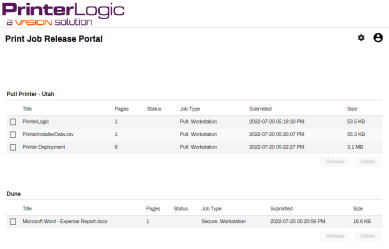Last updated: January 29, 2024
Release Portal Guide
The Release Portal is a tool for releasing held print jobs. When using features like Mobile Printing, Pull Printing, and Secure Release Printing, held jobs remain in queue till the user authenticates and releases them to the printer. The Release Portal is the web interface option end-users can access from devices with the PrinterLogic client installed.
Access the Release Portal
There are a few different ways to access the Release Portal:
- Navigate to your Self-service Portal Menu drop-down, and select the Print Job Management sub-option for Pull Printing or Mobile Printing.
- Add "/release" to the end of the Self-service Portal URL.
- Example: If the Self-service Portal URL is "oursite.printercloud.com", enter "oursite.printercloud.com/release".
- Right-click on the system tray/toolbar icon, and select the Print Job Management sub-option for Pull Printing or Mobile Printing.
- Both of these options can be disabled. If the PrinterLogic client is installed, but you don't see these options or know the URL, contact your IT admin.
Releasing Held Jobs
When a print job is held using Mobile, Pull, or Secure Release Printing, it displays in the Release Portal under the associated printer object. This means jobs sent to a pull printer show up under the pull printer, and secure held jobs sent to specific printers display under that printer object.
To release a held job:
- Navigate to the Release Portal.
- Select the box next to the held print job.
- Click the Release button.
Pull Printing Only
After clicking Release:
- In the pop-up, choose the printer to release the job(s).
- Click Select.
With Pull Printing, you choose the printer to release the job to. With Secure Release Printing, jobs can only be released to the printer they were initially held for.
-
Release Date: July 26th, 2024
-
Release Date: July 25th, 2024 (Android)
-
Chrome OS Client Release Notes Updated
Release Date: July 18th, 2024
-
Windows Client Release Notes Updated
Release Date: July 18th, 2024
-
Mobile Scanning section in Scan To Cloud
-
New Feature End-User Topic