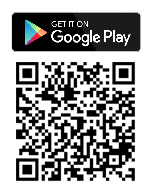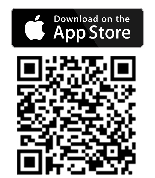Frequently Asked Questions
Last Updated: January 07, 2025
CPA
Is the CPA available in other languages?
The Control Panel Application (CPA) displays text in the following languages. For more information see Vasion Print (formerly PrinterLogic) Supported Languages.
- Dutch - 0413
- English - 0409
- French - 040C
- German - 0407
- Italian - 0410
- Japanese - 0411
- Polish - 0415
- Portuguese - 0416
- Simplified Chinese - 0404
- Spanish - 040A
- Swedish - 0409
- Thai - 041E
- Turkish - 041F
CPA Manager
Why are printers that I did not "Add" from the CPA Manager displayed in the list?
To display a printer in the CPA Manager list, it only needs to be associated with a Service Client. A Service Client can also be assigned to a printer through the printer’s Apps tab. If it is assigned in the printer's Apps tab, it also displays in the CPA Manager.
However, keep in mind that just because a printer is displayed in the CPA Manager does not necessarily mean it is configured correctly. If the configuration on the printer Apps tab is incorrect, such as an incorrect username and password, the installation will fail whether it is initiated from the printer's Apps tab or the CPA Manager.
Email Printing
Is it possible to only print the email attachments?
Yes. If the setting option for Only Print Attachments is enabled on the Service Client Email Printing tab, only the attachments will print. If the email does not contain any attachments, the email body will print.
Forms
What can I do with Vasion Automate's form builder?
Create digital and PDF forms on the fly. Drag-and-drop functionality means no coding is required, making the interface user-friendly. Vasion Automate Forms can be used for various purposes, including: collecting signatures, processing orders, or capturing information.
PrinterLogic App (Mobile)
What can I do with the PrinterLogic App?
The PrinterLogic App provides
- Mobile direct IP printing — print documents from the mobile device directly to printers from your PrinterLogic environments.
- Mobile scanning — scan paper documents into digital, readable formats to share directly through email, text and cloud storage locations.
- Mobile app print release — release documents held for pull print or secure release originating from a workstation, at a printer.
-
Off-Network Mobile Printing — print documents to network printers while outside the local network.
The printer must support IPP 2.0 and it must be enabled.
- Print Quota Management — view the total assigned quota and remaining available quota.
This all-in-one solution provides the power of Vasion Print (formerly PrinterLogic) in a single application that fits in your pocket.
Secure Release, Off-Network Print, and Quota Management require additional licensing.
Does the PrinterLogic App support my environment?
The mobile app supports Vasion Print (formerly PrinterLogic) and Virtual Appliance instances. PrinterLogic Web Stack or previous on-prem releases are not supported as of February 2023. Please note, some features within the mobile app are not yet supported in Virtual Appliance instances, such as Mobile Scanning.
Do mobile devices need to be connected to my organization's Wi-Fi network?
It depends on how the app is used. Here are three scenarios:
- For direct mobile printing, the phone must be on the same Wi-Fi network as the printers.
- When releasing print jobs in the Vasion Print (formerly PrinterLogic) environment or scanning documents, the phone can be on any internet connection.
- When releasing print jobs in the Virtual Appliance environment, the phone must be on the same Wi-Fi network as the PrinterLogic instance.
Does the PrinterLogic App support multiple languages?
Yes. The app is available in English, Spanish, German and French.
Do I need an additional license to use the PrinterLogic App?
It depends. Mobile print and scan is included in your core Vasion Print (formerly PrinterLogic) license. Vasion Print (formerly PrinterLogic)'s Advanced Security bundle is required for Off-Network Print and Mobile App Print Release. The Cost Management bundle is required to view Print Quota Management.
Is Print Release and Mobile Scanning from my device secure?
Yes. In addition, smartphones are secure devices that typically use biometrics (fingerprint or facial recognition) for authentication. Users are required to authenticate their identity when logging in to the app with user credentials and passwords or a configured IdP for your Vasion Print (formerly PrinterLogic) environment before accessing any printing and scanning features and documents.
When the app is used to release print jobs that originate on a desktop computer in particular, those print jobs are never sent to the phone. They stay on the computer until they are released. Upon release, they travel directly to the printer.
How can I deploy printers to a mobile device?
There are a few ways you can deploy printers to mobile device. They can be deployed by IdP user and Group, and IP address ranges. Currently you cannot deploy by user and group or Portal Security if you are using Active Directory.
How does the app know what printers to display?
When the user launches the app and selects a print job, printers that are available for that job appear automatically. They are determined by IT or were added by the user. For Secure Printing, the job may be assigned to a specific printer, in which case only that printer will appear. For pull printing, users see all the printers where they can receive the document.
Does information added into the comments field in the Admin Console display on the mobile device?
Yes. Information added into the comments field on the printer's General tab in the Admin Console displays on mobile devices.
How is Mobile Scanning supported through the app?
Scan To Email and Scan To Cloud must be enabled and configured in the Admin Console first. Administrators need to configure cloud storage destinations with Google Drive, SharePoint, Box, or OneDrive for the end user to scan to those locations. Visit our documentation for the configuration steps for each destination.
Will I need to sign in to my personal cloud storage account to scan documents there?
No, once the cloud storage destination is configured in the Admin Console by an administrator, users will be able to scan documents directly to whichever cloud storage they choose.
Where are my scans stored?
All scans originating from a mobile device are local to that device, and are stored there until the user deletes from the app. If a user signs in to the app with their credentials on another mobile device, their previously scanned documents would not be accessible.
What happens to my scanned documents if I uninstall the app?
Any scanned documents saved locally within the PrinterLogic App will be deleted from the workspace if the app is uninstalled. If those documents are sent via email or text, or shared to a cloud storage location, they are still accessible in those destinations.
Can I view the print and scan activity of my users?
Yes. In the Admin Console, you can view reports based on time and date, user, activity type, document count, cost per page, and more.
Will the PrinterLogic App be supported on my device?
The PrinterLogic App is supported on any iOS and Android phone and tablet (iPhone, iPad, Android phones, tablets, etc.), however, smartwatches (Apple Watch, Samsung Galaxy Watch, etc.) are not.
Where can I get the app?
You can download the PrinterLogic App for free from the Apple App Store and the Google Play Store. MDM deployment is supported, including preconfiguring the customer’s Vasion Print (formerly PrinterLogic) instance URL. This simplifies the sign-in process for the end user and reduces helpdesk calls.
Download the mobile app from the App Store or Google Play Store.
The PrinterLogic App supports the current operating system version from the supported manufacturers, plus two previous versions. For example, if Apple releases iOS 17, then iOS 16, and 15 are be supported.
How do I see new printer configurations and deployments on my mobile app?
Unlike the traditional Vasion Print (formerly PrinterLogic) Client found on end user workstations, the mobile app does not automatically update itself. To see new changes to configurations or deployments, you must open the app to the Printers screen, and pull down to refresh it.
Does printing data from a mobile device get recorded in the reporting that is found in the Vasion Print (formerly PrinterLogic) Admin Console?
Yes, the mobile app does feed metadata into the Admin Console that can be viewed in the various applicable reports.
Does the mobile app automatically sign me out?
No it does not. you must to manually sign yourself out of the app.
Simplified Scanning
What is Simplified Scanning?
Simplified Scanning is available via the Control Panel Application (CPA), an application embedded on a Multifunction Device (MFD) and it offers a consistent user interface for scanning documents, ensuring a unified experience regardless of the printer manufacturer.
From an administrative perspective, this feature enhances visibility into scanning activities, providing detailed insights into file scanning, including information on the users performing scans and the specific type of files being scanned.
Which manufacturers support Simplified Scanning?
Simplified Scanning is supported on MFDs across the following major manufacturers:
- Canon
- Epson
- Fujifilm
- HP
- Kyocera
- Lexmark
- Ricoh
- Sharp
- Toshiba
- Xerox
How are my documents secure?
Your scans are secure from end to end. All users must authenticate their identity at the CPA via badge swipe, username, or PIN credentials before scanning. This lets you easily manage access to MFDs to ensure only authorized users can access printing and scanning functions.
Vasion Print (formerly PrinterLogic) does not retain any scanned files to maintain compliance with industry requirements, except the metadata of the job for reporting purposes. All files are encrypted at rest and in transit, so your scanned documents remain protected throughout the process.
How do I see scanning activity in my environment?
Within Print Job Records, you can access the Simplified Scanning Jobs report and view all user activity, including the device, user, group, or department.
Scan To Cloud
Where can my users store and access their documents?
Scan To Cloud currently integrates with OneDrive, SharePoint, Google, and Box. Within those providers, you can set preset file destinations for specific departments or user groups based on their typical scanning needs. Your end users can simply scan to the exact folders they need. For example, a Legal team can scan NDAs, legal forms, contracts, and client information to specific folders assigned that are only visible to their team.
How do I know when a scan has been uploaded to cloud storage?
After you have scanned your document(s), wait a few minutes. You will receive an email from Vasion letting you know the file was scanned successfully, with an attachment of the file ready to download.
Does the solution provide Optical Character Recognition (OCR) functionality?
Not yet. OCR functionality will be supported in a future release of Simplified Scanning. At that time, users can convert their scanned documents into searchable and editable text to improve the searchability and accessibility of documents saved in cloud storage locations
Can the Scan To Cloud solution handle large file sizes?
There is no maximum file size set when scanning. However, if the file exceeds the amount of storage space available in the cloud storage folder or exceeds the limits set by the administrator, the file will not upload. Check the maximum file size for the cloud storage provider you use.
Scan To Email
Can I support Scan To Email in my environment?
Scan To Email is available for Vasion Print (formerly PrinterLogic) customers within a Core license. Support for the Virtual Appliance will be available at a future date. PrinterLogic Webstack is not supported as the product reached its End-of-Life in February 2023.
Can my users scan and send documents to any email address they choose?
It depends on how you choose to configure your users’ permissions. In the general scan settings, enable the User can adjust email address to allow users to enter any email addresses and send to others inside and outside the organization’s email domain. You can also set up an address book of email addresses within your domain for a user to select from a list. This ensures scanned sensitive information is delivered to the right inboxes every time.
Do I need to configure my MFDs for SMTP setup?
No. SMTP is pre-configured within Scan To Email to handle email sending at this time, so there’s no need to manage the configurations for each of your MFDs. In future versions, admins can set up and configure SMTP directly from the Admin Console.
What do I receive when I scan multiple different-sized documents?
All scans are compiled into a PDF, jpeg, or multi-tiff attachment, depending on your Global Scan Settings. Scans of smaller sizes will display in their original size on a background.
Security
Does the Delete Provisioned LDAP Data function delete the user from the LDAP server?
No, it does not. This function will only remove provisioned data from the Vasion Print (formerly PrinterLogic) database. You must complete that process within the LDAP server if you need to remove a user.
Vasion Automate
What features are included in Vasion Automate?
Vasion Automate is designed to enhance your work experience with key features, including:
- VasionPrint — Your PrinterLogic instance is now called VasionPrint. Everything from PrinterLogic is the same, and nothing will change for end users.
- Vasion Simplified Scanning — Simplified Scanning, available through VasionPrint, offers a seamless and efficient way to convert paper documents into digital files. Enhance productivity, security, collaboration, and document management while reducing costs and environmental impact.
- Vasion Forms — Effortlessly build fully customizable forms tailored to your business needs, gathering data and approvals at the right time.
- Vasion Signature — Incorporate Vasion Signature within your forms to provide approvals, offer letters, or waivers. Your organization now has a seamless experience for gathering and storing the decisions that matter most.
- Vasion Workflow — Say goodbye to bottlenecks and hello to streamlined processes. The all-in-one, no-code workflow designer allows anyone to create workflows that remove manual processes, repetitive tasks, and unnecessary delays.
What can I do with Vasion Automate?
- Automate Tasks — Utilize the no-code workflow designer to streamline tasks, boost collaboration, and remove unnecessary delays.
- Gather Data — Upload or capture data with forms to launch business workflows.
- Drive savings — Reduce the cost and upkeep of legacy systems with a single platform for print and other daily processes.
Is there any additional cost to Vasion Automate features?
No. The new functionality is included in your existing PrinterLogic license at no additional cost. When you opt-in to Vasion Automate, 5 creator licenses and 2500 annual workflows are complimentary. Rules & Routing workflow is only available to those customers with licensing for Output Automation. If you need additional workflows, or would like to explore advanced functionality, please contact your Customer Success Manager.
How are 2500 Annual Workflows defined?
A "completed workflow" is counted each time a workflow template is run from start to finish. It is not defined as each workflow template created or published.
Does Vasion Automate affect my current print queue licenses?
No. You still have access to the same amount of print queues that are in your current PrinterLogic license. If you need additional print queue licenses, please contact your Customer Success Manager.
What VasionPrint bundles are available?
Available add-ons to VasionPrint are Advanced Security, Cost Management, and Output Automation. To learn more about these additional bundles, contact your Customer Success Manager.
How will Vasion Automate integrate with my current PrinterLogic instance?
Access to Vasion Automate and VasionPrint (formerly PrinterLogic) is unified under one platform, requiring the latest version of the IdP Settings configuration. See Unified Login Experience documentation for more details. For migration details, please contact your Customer Success Manager.
How do I get access to Vasion Automate?
Beginning in February, eligible accounts will be prompted to opt-in to the new Vasion Automate experience directly inside your current PrinterLogic instance. Once you have opted in, you’ll need to review and accept our updated terms of use. No changes will be made to your account unless your PrinterLogic Admin opts in.
If you have questions regarding eligibility or the updates to our terms, please send them to your Customer Success Manager.
Can I get early access to VasionPrint and Vasion Automate?
Customers can request access to VasionPrint with access to Vasion Automate early by completing the Vasion Automate Fast-Track Request form. If you meet the qualifications, your instance will display an Opt-In modal. See Unified Login Experience for complete details.
Can we opt out of the new Vasion Automate features until we are ready to use them?
Yes. Even though we highly encourage you to try out the exciting new Vasion Automate features, you can simply select the Not Now prompt on the Opt-In modal. When you’re ready to opt in, the modal will be available anytime you log in to PrinterLogic.
How secure is Vasion Automate?
All documents and files are stored with an encryption layer for an extra level of protection when documents are at rest in cloud storage.
Does data travel through Vasion Automate or is it stored in Vasion Automate?
All data is stored in AWS or Azure, depending on the client's geolocation. Data that travels through Automate is only stored in AWS or Azure, and is always encrypted, both in transit and at rest.
What authentication methods does Vasion Automate support?
Vasion Automate supports local (Vasion Automate / Print users), LDAP, and the same IdP integrations as VasionPrint (formerly PrinterLogic). The current recommended practice is to manage your IdP connections using the VasionPrintAdmin Console.
Virtual Environments
What are redirected printers?
Redirected printers, also known as auto-created printers, are created in a virtual services session based on the printers that are installed on the end user’s computer.
Why redirect my printers into Citrix?
Why redirect my printers into the Microsoft RDS Universal Print Drivers?
What are session printers?
Session printers are printers that get installed directly on the server. All users logged into this server share the printers. All print jobs are spooled and rendered from the server.
When the Client is configured in Remote Desktop Service (RDS) mode, users only see printers they have installed from the Self-service Portal or that have been deployed to them. When a user installs a new printer, the permissions are adjusted for that user who now can see that printer in their session.
Workflow
What is workflow automation?
Workflow automation is a series of repeatable tasks that you can set up to run automatically to streamline your repetitive processes. From employee onboarding, to processing invoices, and even support ticket management, Vasion Automate can help you improve organizational efficiency and even make work…flow.
What types of actions or tasks can be included in a workflow?
You can incorporate steps to gather approvals, signatures, and collect form data, allowing you to tailor the process to your organization’s specific needs and preferences. Actions and tasks can be sent or assigned to internal or external users (persons without licenses) to keep work moving across teams, departments, or whoever you need to collaborate with to get things done. Rules & Routing workflows require Output Automation, and enhance control over all outputs and behaviors within a print environment.