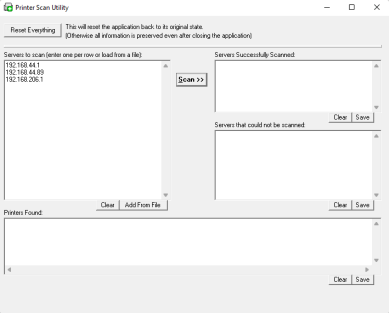We've Moved!
We've unified our Vasion Print (formerly PrinterLogic) and Vasion Automate documentation into a single, streamlined resource to better serve you. Visit our new unified documentation site: docs.vasion.com
Note: This legacy site will not be updated after January 6, 2025, and will remain available for reference until May, after which all traffic will automatically redirect to docs.vasion.com/a/Get_Started/Automate.htm.

Last updated: January 07, 2025
Server Scanner
The Server Scanner tool queries servers in your environment to determine the number of printers with SNMP Simple Network Management Protocol - Protocol for collecting and organizing information about managed devices on IP networks and for modifying that information to change device behavior. Devices that typically support SNMP include cable modems, routers, switches, servers, workstations, printers, and more. configured. This tool creates a list of current printers for auditing records, displays the results, and creates a list you can export as a CSV file.
The Server Scanner list includes virtual printers created by "Print to PDF" services and other virtual document generation software. After exporting the file, you can filter out the virtual print queues and create a master list of printer locations to reference when importing printers into Vasion Print (formerly PrinterLogic).
Before you run the Server Scanner, make sure you have the appropriate permissions configured to access the server(s) you want to scan. If you do not have the correct permissions set, the scan will fail.
Scan Multiple Servers
When you open the Server Scanner utility, it displays a Printer Scan Utility window. In the Servers to Scan section, you can enter up to ten hostnames or IP addresses. Each hostname or IP address must be on its own line. Press Enter on your keyboard after adding each entry.
Run the Server Scanner
-
In the Admin Console, navigate to Tools
 Import / Export
Import / Export  Server Scanner.
Server Scanner.Once the Print Scan Utility window opens, you can safely close the Loading Print Server Scanning Utility modal.
- In the Servers to Scan field, type up to ten hostnames or IP addresses.
- Add each entry on its own line and press ENTER before adding the next.
- You can also select Add From File to upload a CSV file with the hostnames or IP addresses.
- Select Scan.
- Once the scan completes select Save to download a CSV file of the appropriate results as follows:
- Completed server scans are listed in Servers Successfully Scanned.
- Devices found with SNMP settings enabled are listed in Printers Found.
- Servers that cannot be scanned are listed in Servers that could not be scanned.
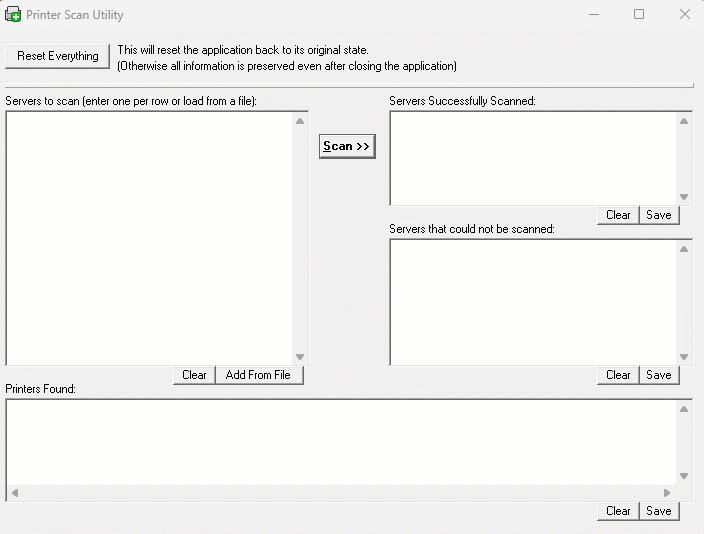
Make sure the columns match the data in the CSV file, to ensure you downloaded the correct field list.
Data Manager Printer Imports
You can use the Data Manager, to import printers into Vasion Print (formerly PrinterLogic) using the CSV file. For more details, see
If warnings appear, the system provides a downloadable CSV file explaining the errors. If there are no errors, the import has been safely applied.
-
Week Ending In Jan 4th, 2025
-
Released: Dec 27th, 2024
-
Released: Dec 23rd, 2024
-
Android/iOS: Dec 23rd, 2024
-
Released: Dec 9th, 2024