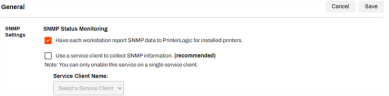We've Moved!
We've unified our Vasion Print (formerly PrinterLogic) and Vasion Automate documentation into a single, streamlined resource to better serve you. Visit our new unified documentation site: docs.vasion.com
Note: This legacy site will not be updated after January 6, 2025, and will remain available for reference until May, after which all traffic will automatically redirect to docs.vasion.com/a/Get_Started/Automate.htm.

Last updated: January 07, 2025
SNMP Setup without a Service Client
The use of Service Clients are less typical in environments that are not using advanced features. Vasion Print (formerly PrinterLogic) provides the option for letting the Clients installed on individual workstations report SNMP data on the printers installed on that device.
Key Points
The Client installed on workstations gathers basic SNMP information from printers installed on that workstation. Each time the Client checks in, it updates the SNMP data for the installed printers.
We recommend the use of a Service Client for SNMP status monitoring on print environments that have more than 25 printers or 50 users because of the additional network traffic generated as each workstation reports data to the instance for all the printers installed on that workstation.
Set Up SNMP
- Log in to the Admin Console and navigate to Tools
 Settings
Settings  General.
General. - Scroll to the SNMP Settings section.
-
In the SNMP Status Monitoring section, enable Have each workstation report SNMP data to PrinterLogic for installed printers.
Ensure the option to use a Service Client to collect SNMP information is not enabled. If both options are enabled may cause errors that impact reporting.
- You have the option to configure the settings in the SNMP Alerts section if you are using the default alert setting in the Alerts tab. For more details, see Alerts.
- Select Save on the top-right corner.
-
Week Ending In Jan 4th, 2025
-
Released: Dec 27th, 2024
-
Released: Dec 23rd, 2024
-
Android/iOS: Dec 23rd, 2024
-
Released: Dec 9th, 2024