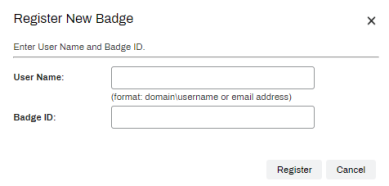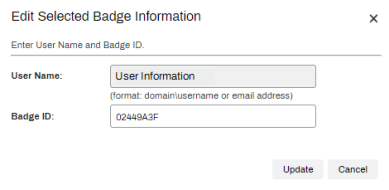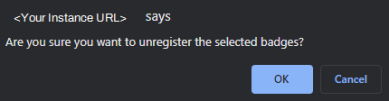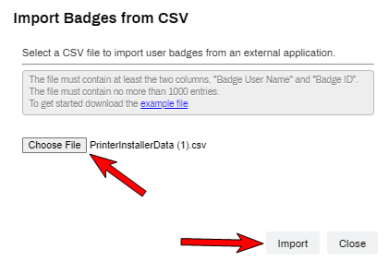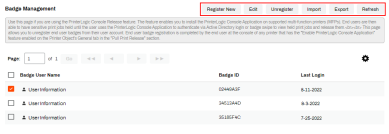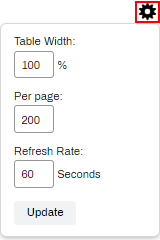Last updated: January 29, 2024
Badge Management Tab
The Badge Management tab is found on Tools ![]() Badge Management within the Admin Console.
Badge Management within the Admin Console.
Badges are registered / unregistered, imported / exported, and edited on this tab. The tab also displays the Badge User Name, Badge ID, and Last Login for registered badges with the option to export into a .csv file.
Manually registering badges via the Badge Management tab or importing badges using a CSV is currently not supported for cloud-based IdPs such as Entra ID (Azure AD), Okta, etc.
Overview
- Click Import.
- Click Choose File, navigate to and select the .csv file.
- The file must contain at least two columns, Badge User Name and Badge ID.
- No more than 1000 entries per file.
- Click Example File to download a .csv file with both columns.
-
Click Import.
- If there are errors in the import, click the option badge-import-errors.csv that is visible.
- Adjust the .csv to fix the errors and import again.
- Click Export to start the .csv file download of your current Badge Management content.
- If using the export as the template to add badges for import, remove the extra "\" in the Badge User Name field.
- Export example: domain\\first.last. The import will error out if both backslashes are present.
- The badge list automatically refreshes once each minute. Sometimes newly added badges don't appear right away. If one is not visible, click the Refresh button to manually refresh the list.
Table Settings
New Updates/Features
Recent Updates
-
Week Ending In Nov 16th, 2024
-
Output Automation IPP(S) Protocol
-
Released: November 12th, 2024
-
Android/iOS: November 11th, 2024
-
Released: November 11th, 2024