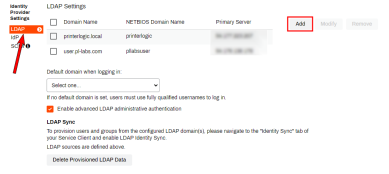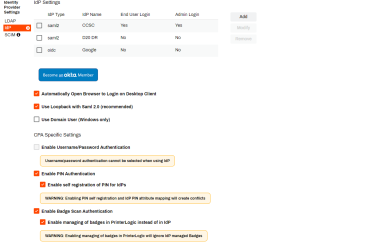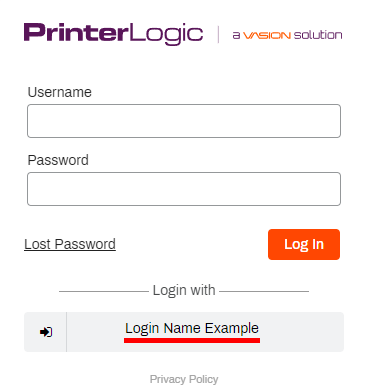Last updated: August 13, 2024
IdP Services
An IdP vouches for a person's identity through the use of an authentication token that PrinterLogic uses for logging in to the Admin Console and portals, deploying printers, releasing print jobs, and more.
When utilizing the Control Panel Application (CPA) in conjunction with an Identity Provider (IdP), it's important to note that only Badge and PIN authentication methods are supported at the CPA.
The fields of the Identity Provider Settings section sync changes from the IdP directly to PrinterLogic via API. Reference General Settings Tab for more information on the available settings. LDAP is enabled by default in PrinterLogic. Enabling a different IdP disables LDAP as the primary Identity Provider. Muti-tenant IdP is available, but the licensing must be acquired before the feature will work.
If your preferred identity provider is Active Directory (LDAP), select the LDAP tab and click Add to set up a new LDAP domain. If you set up multiple domains for your environment, use the Default domain when logging in drop-down to select the default domain used when logging into the Admin Console.
If you are using a supported identity provider other than LDAP, select the IdP tab and click Add to configure the settings for the identity provider. Select the check box to the left of the desired provider and click Modify to adjust an existing IdP. You can configure only one identity provider simultaneously unless using the concurrent IdP feature. For more information on configuring these steps, reference Configuring an IdP.
-
Week Ending In Nov 29th, 2024
-
Output Automation IPP(S) Protocol
-
Released: November 12th, 2024
-
Android/iOS: November 11th, 2024
-
Released: November 11th, 2024