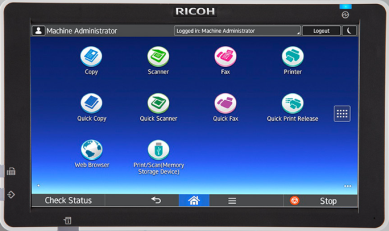Last updated: May 23, 2024
Ricoh CPA Application Priority
Only Ricoh printers currently support Application Priority.
Setting Control Panel Application (CPA) Priority is another way of ensuring that the CPA displays ahead of any other options in the printer's digital interface. Application Priority currently applies only to Ricoh printers.
Before setting the CPA as the default, you must ensure you have installed the application on the printer.
Android
The control panel path to these settings may differ between models, but you can generally find them in the main settings.
- Make sure you have installed the Control Panel Application (CPA) on the printer.
- Log into the control panel.
- Navigate to the device settings using the dots on the right.
- Select User Tools.
- Press Screen Features.
- Press Screen Device Settings.
- Under Function Priority, select Virtual Appliance.
Non-Android
The control panel path to these settings may differ between models, but are generally located within the main settings.
-
New Mobile App Release
iOS: November 11th, 2024 -
Released: November 11th, 2024
-
Released: October 22nd, 2024
Updated Application Version Included