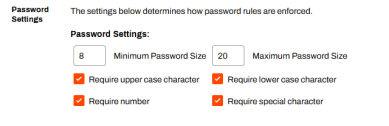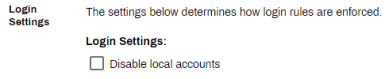Last updated: November 14, 2024
Local Account Settings
Local accounts (PrinterLogic user and root accounts) have additional settings for admins to define password settings and determine whether they allow access for local accounts in the Admin Console.
Password Settings
The fields in the Password Settings section define password requirements for local accounts.
To define local account password requirements:
- Navigate to the Password Settings section on Tools
 Settings
Settings  General.
General. - Enter the values and select the desired options.
- Select Save on the top-right corner.
- Minimum Password Size
- Enter the minimum number of characters you would like to enforce.
- Maximum Password Size
- Enter the maximum number of characters you would like to enforce.
- Require uppercase characters
- Select the box to require at least one uppercase character.
- Require lowercase characters
- Select the box to require at least one lowercase character.
- Require number
- Select the box to require at least one number character.
- Require special character
- Select the box to require at least one special character.
Disable Local Accounts
The Login Settings section displays an option to disable local accounts in your instance. Enabling this setting removes access for local accounts, including the root account, to the Admin Console. Configure an alternative authentication method before adjusting this setting.
-
New Mobile App Release
iOS: November 11th, 2024 -
Released: November 11th, 2024
-
Released: October 22nd, 2024
Updated Application Version Included