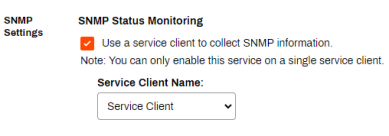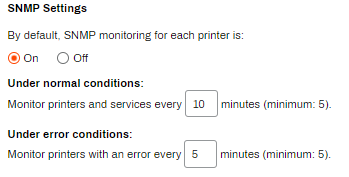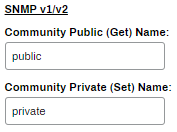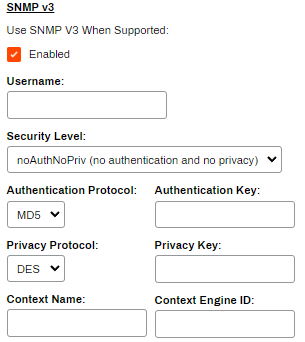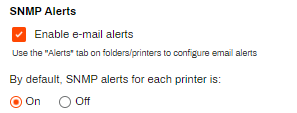Last updated: November 14, 2024
SNMP Status Monitoring
Simple Network Management Protocol (SNMP) shows the connection status and general health for a selected printer object in the Admin Console. For example, errors, uptime, or color / duplex settings.
Overview
Setting up SNMP Status Monitoring is relatively simple. You can enable the SNMP Status Monitoring by accessing the Tools ![]() Settings
Settings ![]() General and scroll down to the SNMP Settings section. The printer you want to monitor must already exist in the Admin Console.
General and scroll down to the SNMP Settings section. The printer you want to monitor must already exist in the Admin Console.
How It Works
Use a Service Client to collect SNMP Data
A Service Client running the SNMP service queries all printers in the Virtual Appliance tree structure and provides the data. By default, Virtual Appliance uses SNMP v1 / v2, and supports v3 both in general settings and the printer-specific settings in the printer's Status tab.
You can enable SNMP on only one Service Client at a time. To move the SNMP service to another machine, you must deselect Enable SNMP Service on the current Service Client machine to enable the service on another.
SNMP General Settings
SNMP settings are used for SNMP Status Monitoring and alerts. Here is a brief overview of the SNMP settings found in Tools ![]() Settings
Settings ![]() General.
General.
- SNMP Status Monitoring
- Use a Service Client to collect SNMP information
- enable this option to designate a Service Client in the Admin Console to channel the SNMP data collected from your printers. The Service Client queries all printers in the Virtual Appliance tree structure and provides logging. When this option is selected, the SNMP settings below are enabled.
- Service Client Name
- Use the drop-down to select the Service Client you want to use to collect the SNMP data.
- SNMP Settings
- By default, SNMP monitoring for each printer is:
- Use the radio button to select from the following:
- On
- Select this option to enable the SNMP status monitoring on each of the printers. This is the recommended setting.
- Off
- Select this option to disable the SNMP status monitoring.
- Under normal conditions:
- Enter a different number to adjust the minutes in the minutes field.
- Monitor printers and services every X minutes (minimum: 5).
- Set the time interval in minutes, to gather SNMP information under normal operating conditions.
- Under error conditions:
- Enter a different number to adjust the minutes in the minutes field.
- Monitor printers and services every X minutes (minimum: 5).
- Set the time interval in minutes, to gather SNMP information under error conditions.
- SNMP v1 / v2
- Community Public (Get) Name
- Access name provided to the printer to retrieve SNMP information. This field is applicable only if you select Global from the Settings section of the Status tab. The default is public.
- Community Private (Set) Name
- Access name provided to write SNMP settings to the printer. This field is applicable only if you select Global from the Settings section of the Status tab. The default is private.
- SNMP v3
- Use SNMP V3 When Supported. Check the Enabled box If a printer supports SNMP v3, which includes both encryption and authentication security options. You can set SNMP to require both encryption and authentication, no encryption but with authentication, or neither option.
- Username
- Enter a value to use if you select one of the authentication options in the Security Level field. The system will ask for a username, and you would enter the value you set in this field.
- Security Level
- Use the drop-down to determine the type of security to use in the SNMP connection. Options include:
- noAuthNoPriv
- No authentication, no privacy.
- authNoPriv
- Authentication, no privacy.
- authPriv
- Authentication and privacy.
- Authentication Protocol
- The hashing algorithm used to store your authentication key. Options include MD5 and SHA. If you select a security to include both authentication and privacy, or authentication but no privacy, then you will need to add an authentication protocol.
- Authentication Key
- Similar to a password for the authentication protocol.
- Privacy Protocol
- The encryption algorithm used to secure communication between the added device and Virtual Appliance. Options include DES and AES. If you select a security level to include both authentication and privacy, then you will need to add a privacy protocol.
- Privacy Key
- Similar to a password for the privacy protocol.
- Context Name
- A collection of management information accessible by an SNMP entity. If you defined management information under a certain context by an SNMP v3 entity, then any management application can access that information by giving it a context name. The context name is an octet string, which has at least one management information.
- Context Engine ID
- Enter a contextID to uniquely identify an SNMP entity that may recognize an instance of a context with a particular context name. Most of the SNMP v3 entities have the snmpEngineID as their contextID.
- SNMP Alerts
- These options apply to printer objects that are configured to use the default settings in the Alerts tab.
- Enable e-mail alerts
- Enables alerts to be sent to specific email addresses.
- By default, SNMP alerts for each printer is:
- Set the default settings for each printer by selecting from the following:
- On
- Select this option to enable alerts for all printers.
- Off
- Select this option to disable alerts for all printers.
Once configured, the printer's Status tab, Printer Info tab, and printer reports populate with the information received during the SNMP query. You can also use the Alerts feature, which relies on the SNMP traffic.
These configurations are discussed further in the sections that follow.
-
New Mobile App Release
iOS: November 11th, 2024 -
Released: November 11th, 2024
-
Released: October 22nd, 2024
Updated Application Version Included