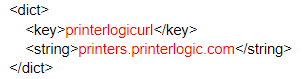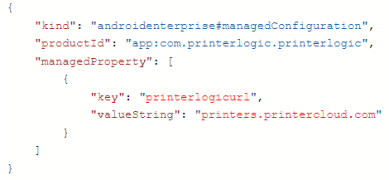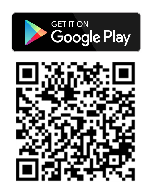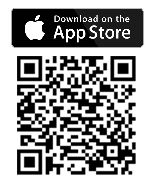Last updated: November 14, 2024
Mobile Device Management
Last Updated: November 14, 2024
The PrinterLogic App supports Mobile Device Management (MDM) to deploy and configure the mobile app. The MDM solution is AppConfig compliant so you can be sure the app can be handled by any provider that supports the AppConfig community. You can manage the PrinterLogic App with numerous Enterprise Mobility Management (EMM) providers to fulfill the increasing demand for mobile device use in all levels of business, specifically for print capabilities.
Setup Information
Common EMM providers can use a configuration editor that requires a specific Key and a Configuration / URL value, or an XML / JSON code string. Both options are available below. Since all EMM platforms are different, you should refer to your preferred application documentation for configuration.
Editor Values Option
Key
The key below is the default key for all EMM applications:
printerlogicurlValue Type and Configuration/URL value
Set the Value Type as String.
The Configuration / URL value is your Virtual Appliance instance An instance is a collection of services and service groups that is associated with a customer. A customer's instance is created from an application template and is then deployed to a cloud or virtual server. FQDN. For example, if your end users browse to printers.printercloud.com to access Virtual Appliance features, that is the value to enter into the appropriate Configuration / URL value field.
XML/JSON code string Option
Ensure you replace COMPANY_URL_HERE with your Virtual Appliance instance URL.
XML Code for iOS
<dict>
<key>printerlogicurl</key>
<string>COMPANY_URL_HERE</string>
</dict>
Example:
JSON Code for Android
{
"kind": "androidenterprise#managedConfiguration",
"productId": "app:com.printerlogic.printerlogic",
"managedProperty": [
{
"key": "printerlogicurl",
"valueString": "COMPANY_URL_HERE"
}
]
}
Example:
-
Released: November 21st, 2024
Updated Application Version Included
-
New Mobile App Release
iOS: November 11th, 2024 -
Released: November 11th, 2024
The PrinterLogic App provides
- Mobile direct IP printing — print documents from the mobile device directly to printers from your PrinterLogic environments.
- Mobile app print release — release documents held for pull print or secure release originating from a workstation, at a printer.
-
Off-Network Mobile Printing — print documents to network printers while outside the local network.
The printer must support IPP 2.0 and it must be enabled.
- Print Quota Management — view the total assigned quota and remaining available quota.
This all-in-one solution provides the power of Virtual Appliance in a single application that fits in your pocket.
Secure Release, Off-Network Print, and Quota Management require additional licensing.
The mobile app supports Virtual Appliance and Virtual Appliance instances. PrinterLogic Web Stack or previous on-prem releases are not supported as of February 2023. Please note, some features within the mobile app are not yet supported in Virtual Appliance instances, such as Mobile Scanning.
It depends. Mobile print and scan is included in your core Virtual Appliance license. Virtual Appliance's Advanced Security bundle is required for Off-Network Print and Mobile App Print Release. The Cost Management bundle is required to view Print Quota Management.
Yes. The app is available in English, Spanish, German and French.
The PrinterLogic App is supported on any iOS and Android phone and tablet (iPhone, iPad, Android phones, tablets, etc.), however, smartwatches (Apple Watch, Samsung Galaxy Watch, etc.) are not.
There are a few ways you can deploy printers to mobile device. They can be deployed by IdP user and Group, and IP address ranges. Currently you cannot deploy by user and group or Portal Security if you are using Active Directory.
Scan To Email and Scan To Cloud must be enabled and configured in the Admin Console first. Administrators need to configure cloud storage destinations with Google Drive, SharePoint, Box, or OneDrive for the end user to scan to those locations. Visit our documentation for the configuration steps for each destination.
You can download the PrinterLogic App for free from the Apple App Store and the Google Play Store. MDM deployment is supported, including preconfiguring the customer’s Virtual Appliance instance URL. This simplifies the sign-in process for the end user and reduces helpdesk calls.
Download the mobile app from the App Store or Google Play Store.
The PrinterLogic App supports the current operating system version from the supported manufacturers, plus two previous versions (maintenance releases do not count). For example, if Apple releases iOS 17, then iOS 16, and 15 will be supported.