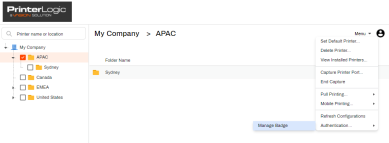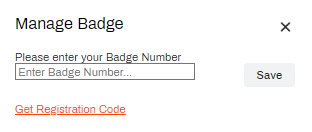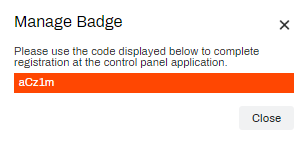Last updated: February 22, 2024
Badge Self-Registration Options
When registering badges to release jobs from the Control Panel Application, you can self-register your badge using the Self-service Portal. There are two options based on whether the badge number is known. Both of these options are covered below.
Badge Number Known
- Log into the PrinterLogic Self-service Portal.
-
Click on Menu in the top right corner, hover the pointer over Authentication, and select Manage Badge.
-
Enter your badge number into the provided field.
- Click Save
The badge is now registered to be used with the PrinterLogic Control Panel Application.
Badge Number Unknown
- Log into the PrinterLogic Self-service Portal.
-
Click on Menu in the top right corner, hover the pointer over Authentication, and select Manage Badge.
-
Click on Get Registration Code.
-
Copy down the provided registration code.
- Go to any badge reader printer with the PrinterLogic Control Panel Application installed.
- Scan your badge on the badge reader.
- The Control Panel Application displays a text field to enter the registration code. Enter in the code.
- Click Register.
The badge is now registered to be used with the PrinterLogic Control Panel Application.
-
Released: November 21st, 2024
Updated Application Version Included
-
New Mobile App Release
iOS: November 11th, 2024 -
Released: November 11th, 2024