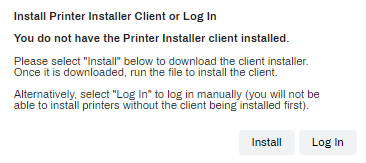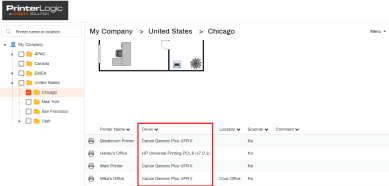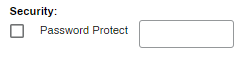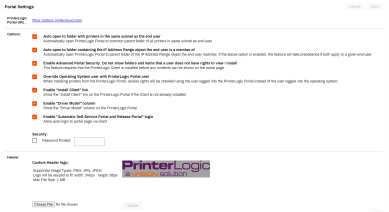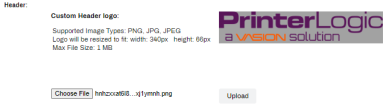Last updated: August 13, 2024
Portal Settings
The Portal tab on Tools ![]() Settings
Settings ![]() Portal controls some of what the Self-service Portal displays and how you want Portal Security to function in the environment.
Portal controls some of what the Self-service Portal displays and how you want Portal Security to function in the environment.
PrinterLogic Portal URL
The URL that appears in the PrinterLogic Portal URL is the same URL that lets you access the Self-service Portal. Clicking the quick access link opens a new tab to your Self-service Portal.
Options
This setting causes the Self-service Portal to automatically open the common parent of all printers in the same subnet as the end-user. The client knows the local IP address of the user and does a database search to find the printers in the same subnet. When end-users access the Self-service Portal, the client opens the folder containing the most printers in the same subnet. If printer objects from multiple folders are in the same subnet, the parent folder common to all of those folders will open.
The printer port values must be IP addresses for this feature to function correctly.
Opens the Self-service Portal tree view to the location of a specific IP Address Range object. If the above option is enabled, this feature will take precedence if both apply to a given end-user
If you select this option, then the view permissions for a folder or printer (Reference Portal Security) will determine whether a folder or printer will appear in the portal for a specific user.
This option overrides the login credentials of the user logged into a computer with the credentials of the user logged in to the Self-service Portal. This option enables a printer to be installed from the Self-service Portal even if the user logged into the computer does not have rights to the printer.
By selecting this option, the Self-service and Release Portals automatically log users in based on who the Client recognizes is logged into the machine.
With this option unchecked, the portals require user authentication with each visit and do not support Portal Security based on IP Address Range objects.
It is important to note that enabling this feature prompts the admin to acknowledge a warning modal before proceeding as it introduces the possibility of unauthorized access and potential misuse of print jobs by the impersonator.
This feature may allow an authenticated user with existing valid credentials for your server to impersonate another user. This impersonation would only allow them to gain information about currently held jobs and may allow them to release the job prematurely or redirect the job to another printer in your organization that the user has physical access to.
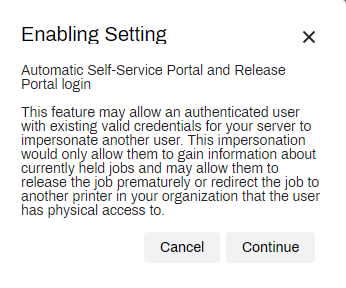
This option prevents users from accessing the Release Portal. This option is helpful in environments utilizing different release mechanisms (CPA, Simple Badge, etc.).
Please note, if you are signed into the Admin Console on the device, you'll still be able to access the Release Portal with the restrict setting enabled. Log out of the Admin Console then visit your Release Portal to verify the change.
Reference Virtual Appliance Portalsfor steps and information.
Header
This section enables you to change the header in the Self-service Portal to add your organization's logo.
Choose File:To upload a new logo for the header, click Choose File, select the image, and then click Upload.
- PNG, JPG, and JPEG file formats are supported.
- 340px width / 66px height
- Max file size is 1MB
-
Released: November 21st, 2024
Updated Application Version Included
-
New Mobile App Release
iOS: November 11th, 2024 -
Released: November 11th, 2024