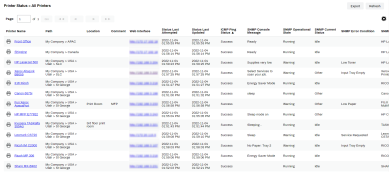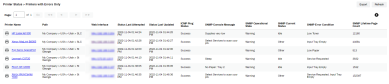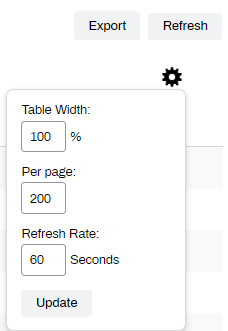Last updated: January 29, 2024
Printer Status Report
Along with the Status tab, there are also reports that can be viewed or used as a dashboard. You can view All Printers or Printers w/ Errors Only which will give you a view for the entire company. Each report can be set to auto-refresh, they can also be exported out, allowing you to easily and quickly email the report to someone to further address a printer hands on. Navigate to Reports ![]() Printer Status and select from All Printers or Printers w/ Errors Only.
Printer Status and select from All Printers or Printers w/ Errors Only.
All Printers
The All Printers report displays all printers in the Admin Console along with the SNMP data gathered for it. You can sort on any column, search certain times, names, errors, or other information that is relevant for you to find exactly what you are looking for. When viewing the report, scroll to the right to see all columns and data.
Columns include:
- Printer Name
- Path
- Location and Comment Fields
- Web Interface
- Status Last Attempted
- Status Last Updated
- ICMP Ping Status
- SNMP Console Message
- SNMP Operational State
- SNMP Current Status
- SNMP Error Condition
- SNMP Model
- SNMP Color
- SNMP Duplex
- SNMP Uptime
- SNMP Hostname
- SNMP IP Address
- SNMP Mac Address
- SNMP Lifetime Page Count
Printers with Errors Only
A condensed version of the All Printers report, the Printers with Errors Only that only displays printers reporting errors or warnings.
Columns include:
- Printer Name
- Path
- Web Interface
- Status Last Attempted
- Status Last Updated
- ICMP Ping Status
- SNMP Console Message
- SNMP Operational State
- SNMP Current Status
- SNMP Error Condition
- SNMP Lifetime Page Count
Export, Refresh, and Table Settings
The Export and Refresh buttons and Table Settings are in the upper right corner of the All Printers and Printers with Errors reports.
-
New Mobile App Release
iOS: November 11th, 2024 -
Released: November 11th, 2024
-
Released: October 22nd, 2024
Updated Application Version Included