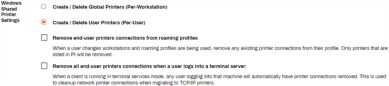We've Moved!
We've unified our Vasion Print (formerly PrinterLogic) and Vasion Automate documentation into a single, streamlined resource to better serve you. Visit our new unified documentation site: docs.vasion.com
Note: This legacy site will not be updated after January 6, 2025, and will remain available for reference until May, after which all traffic will automatically redirect to docs.vasion.com/a/Get_Started/Automate.htm.

Last updated: December 11, 2024
Windows Shared Printer Settings
Here's a brief overview of the settings used to create a connection to shared TCP / IP printers.
To access the Client settings go to Tools ![]() Settings
Settings ![]() Client.
Client.
Connection to Shared Printers Settings
To view shared printer connection settings scroll to the TCP / IP Printer Settings option.
- Create connections to shared TCP / IP printers
-
Enable this option to create a network printer connection (instead of a TCP / IP printer) from a print server that has the Client installed.
-
The printer must be deployed to a print server with the Shared option enabled on the printer's Deploy tab.
- Only apply in terminal services sessions
- Enable this option to only make printers installed in Citrix or a terminal services session shared printers. Printers installed on workstations will be TCP / IP.
- Allow direct IP printers to be installed from the portal
- Enable this option If you want Vasion Print (formerly PrinterLogic) to create a TCP / IP printer if it cannot find a shared printer server deployment for the printer you are attempting to install. If you do not enable this option, Vasion Print (formerly PrinterLogic) generates an error message instead of creating a TCP / IP printer.
Windows Shared Printer Settings
These options impact environments using Windows Print Server Links.
- Create Delete Global Printers (Per-Workstation)
-
Enable this option if you want any printer installed from the portal to be automatically available to all users who sign in to the workstation.
-
We don't recommend enabling this option
- Create / Delete User Printers (Per-User)
- By default this option is enabled. Any printers installed from the portal are only available to the user who installed them.
- Remove end-user printers connections from roaming profiles
- Enable this option to remove all shared printers from a user's roaming profile. This features is useful when users sign in to workstations at different locations.
- Remove all end-users printers connections when a user logs in to a terminal server:
- Enable this option to remove all shared printers when a user signs in to a Citrix session or Terminal Services session.
-
Week Ending In Jan 4th, 2025
-
Released: Dec 27th, 2024
-
Released: Dec 23rd, 2024
-
Android/iOS: Dec 23rd, 2024
-
Released: Dec 9th, 2024