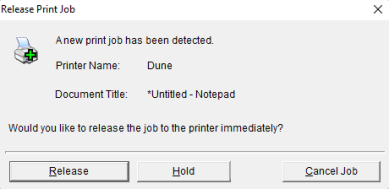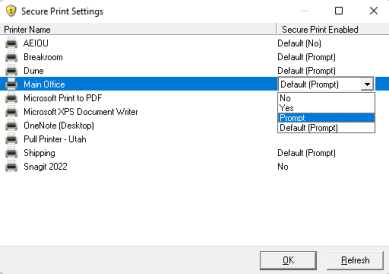We've Moved!
We've unified our Vasion Print (formerly PrinterLogic) and Vasion Automate documentation into a single, streamlined resource to better serve you. Visit our new unified documentation site: docs.vasion.com
Note: This legacy site will not be updated after January 6, 2025, and will remain available for reference until May, after which all traffic will automatically redirect to docs.vasion.com/a/Get_Started/Automate.htm.

Last updated: January 07, 2025
Secure Print Settings User Guide
The Secure Print Settings modal lets you designate your Secure Release printers and turn on / off "hold" prompts when sending print jobs to them. The steps below guide you through accessing the Secure Print Settings window and adjusting Secure Release printers.
Secure Print Settings
The Secure Print Settings modal displays installed printers and shows whether Secure Release Print's enabled. If your administrator has enabled the end-user override, you can adjust the secure print settings for installed printers. To adjust settings, use the dropdown in the Secure Print Enabled column to select the desired option. If you can access the Secure Print Settings modal but cannot make adjustments, your administrator hasn't enabled the end-user override option.
- Default (No) / No
- Secure Release Print is not enabled for this printer. Print jobs sent to this printer print immediately.
- Default (Yes) / Yes
- Secure Release Print is enabled. Print jobs sent to this printer hold the job for later release.
- Default (Prompt) / Prompt
-
Secure Release Print is enabled. When you send a print job to this printer you receive a prompt asking if you want to print or hold the job for later release.
-
Week Ending In Jan 4th, 2025
-
Released: Dec 27th, 2024
-
Released: Dec 23rd, 2024
-
Android/iOS: Dec 23rd, 2024
-
Released: Dec 9th, 2024