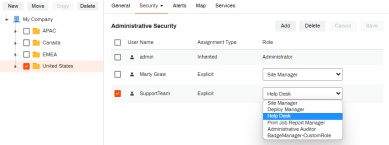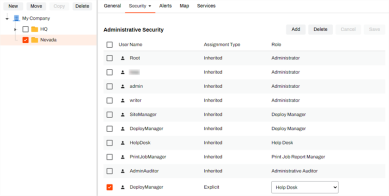We've Moved!
We've unified our Vasion Print (formerly PrinterLogic) and Vasion Automate documentation into a single, streamlined resource to better serve you. Visit our new unified documentation site: docs.vasion.com
Note: This legacy site will not be updated after January 6, 2025, and will remain available for reference until May, after which all traffic will automatically redirect to docs.vasion.com/a/Get_Started/Automate.htm.

Last updated: January 07, 2025
Administrative Security
Administrative Security restricts what folders and printers Admin Console Non-Administrator users can see, and sets their role over the object. By default, all users with the Administrator role are included along with any Non-Administrator users who have been assigned to the folder or printer. For more details about user roles, see Role-Based Access Control.
Key Points
- The user or group must exist on the Tools
 Users page.
Users page. - Users or groups with the Administrator role have access to all objects within the Admin Console.
- Add users or groups with Non-Administrator roles to the desired object(s).
- Administrative Security applies to folders, printers, and IP Address Range objects.
Assignment Types
There are two assignment types in Administrative Security:
- Inherited — user has permissions at the global level, as in the case of Administrators, or user has permissions inherited from a parent folder, as in the case of folders assigned to Non-Administrators.
- Explicit — user was assigned directly to the folder, printer, or IP Address range.
Manage Administrative Security
Add Permissions
To add new users or groups to the object:
- Sign in to the Vasion Print (formerly PrinterLogic) Admin Console as an administrator.
- In the tree structure, select the folder or object.
- Hover over the Security tab, then select Administrative Security.
- Select Add.
- In the Add Non-Administrator Rights modal, select the desired user(s) or group(s).
- Select OK.
- Use the Role dropdown to select the desired role.
- Select Save.
Manage Roles
To adjust a Non-Administrator user or group's role:
- Sign in to the Vasion Print (formerly PrinterLogic) Admin Console as an administrator.
- In the tree structure, select the folder or object.
- Hover over the Security tab and then select Administrative Security.
- Use the Role dropdown to select a different role.
- Select Save.
Remove Permissions
You can remove a user from Administrative Security when the user's assignment type is explicit. To remove users or groups:
-
Week Ending In Jan 4th, 2025
-
Released: Dec 27th, 2024
-
Released: Dec 23rd, 2024
-
Android/iOS: Dec 23rd, 2024
-
Released: Dec 9th, 2024