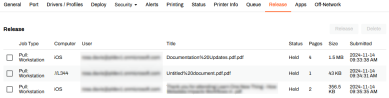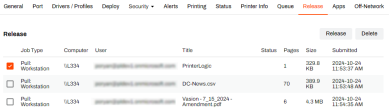We've Moved!
We've unified our Vasion Print (formerly PrinterLogic) and Vasion Automate documentation into a single, streamlined resource to better serve you. Visit our new unified documentation site: docs.vasion.com
Note: This legacy site will not be updated after January 6, 2025, and will remain available for reference until May, after which all traffic will automatically redirect to docs.vasion.com/a/Get_Started/Automate.htm.

Last updated: January 07, 2025
Release Tab
Each printer object in the Admin Console has a Release tab that shows all held jobs sent to that printer by end users. The Release tab provides an interface where administrators can quickly release or delete held print jobs without walking to, or remoting into a workstation or printer.
Each held job displays the following information in a table format:
- Job Type — displays the type of job. Secure Release, Pull Print, etc.
- Computer — the workstations name as reported by the Client.
- User — the user who sent the job.
- Title — title of the file sent.
- Status — status of the job including Release Initialized, Error, etc.
- Pages — number of pages are in the print job.
- Size — memory size (MB, KB, etc.) of the document.
- Date Submitted — date and time of the print job submission.
Manage Held Jobs
To Release a job:
- Go to the Release tab of the desired printer object.
- Select the job you want to release.
- Select Release on the top-right.
Held jobs display in the order received. When you release multiple jobs to a printer, they print chronologically.
Delete a Held Job
- Go to the Release tab of the desired printer object.
- Select the job you want to delete.
- Select Delete on the top-right.
-
Week Ending In Jan 4th, 2025
-
Released: Dec 27th, 2024
-
Released: Dec 23rd, 2024
-
Android/iOS: Dec 23rd, 2024
-
Released: Dec 9th, 2024