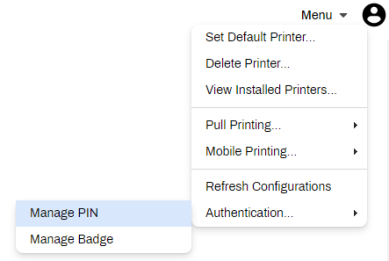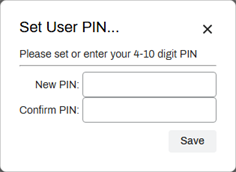We've Moved!
We've unified our Vasion Print (formerly PrinterLogic) and Vasion Automate documentation into a single, streamlined resource to better serve you. Visit our new unified documentation site: docs.vasion.com
Note: This legacy site will not be updated after January 6, 2025, and will remain available for reference until May, after which all traffic will automatically redirect to docs.vasion.com/a/Get_Started/Automate.htm.

Last updated: December 23, 2024
PIN Self-registration
Based on how your administrator implemented Control Panel Application (CPA) to use Secure Release Print, or other functionality, you may have the option to set and manage your PIN using the Self-service Portal.
Set a PIN
- Log in to the Vasion Print (formerly PrinterLogic) Self-service Portal.
- Select Menu at the top-right corner.
-
Hover the pointer over Authentication, and select Manage PIN.
-
In the Set User PIN modal, enter your desired PIN into the provided fields.
- Select Save.
The PIN is now registered and you can use it to log in to the CPA.
Reset PIN
Follow the same steps listed above and replace the PIN in the provided fields.
-
Week Ending In Jan 4th, 2025
-
Released: Dec 27th, 2024
-
Released: Dec 23rd, 2024
-
Android/iOS: Dec 23rd, 2024
-
Released: Dec 9th, 2024